Blender is the free and open source 3D creation suite. It supports the entirety of the 3D pipeline—modeling, rigging, animation, simulation, rendering, compositing and motion tracking, even video editing and game creation. Click here to see how to export Paraview scenes into Blender.
Installing Blender
Blender 2.76 is available as a module and can be loaded using
> module load blender
Unfortunately, this version can not utilize the GPUs on the gpu nodes and fails with the following error
CUDA kernel compilation failed, see console for details.
However, it can still use the CPUs to render. To install a newer version of Blender, visit the blender download page and download the latest version (2.79b). Make a directory and extract the files
> cd > mkdir blender > tar -xf Downloads/blender-2.79b-linux-glibc219-x86_64.tar.bz2 -C blender/ > cd blender > mv blender-2.79b-linux-glibc219-x86_64 blender-2.79b
Blender can now be run with
> vglrun blender-2.79b/blender
Note: Blender 2.80 is available in beta form, however will not run on Joule because the glibc is to old already. It fails with
error while loading shared libraries: libmvec.so.1: cannot open shared object file: No such file or directory
Libmvec is vector math library added in Glibc 2.22, which was released 2015-08-14. The current glibc version on Joule2 is 2.17 (released 2012-12-25).
Running Blender on a GPU node
To run Blender on a GPU node, create a run script using nedit
> nedit run_blender2.79b
Copy and paste the following script, make sure to replace the # symbols in the “export DISPLAY=”login##:##”” line to match your login node and graphical session.
#!/bin/bash -l #SBATCH --job-name="blender" #SBACTH --nodes=1 #SBATCH --partition=gpu module load blender export DISPLAY="login##:##" vglrun ~/blender/blender-2.79b/blender -noaudio
Save the file and exit nedit. Submit the script to the queue with
> sbatch run_blender2.79b
Once the job runs, the Blender GUI should be displayed in your graphic session.
Enable GPU rendering in Blender
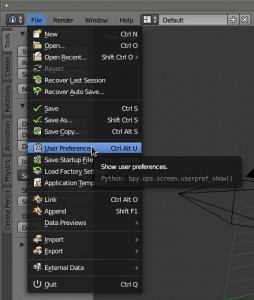
To enable GPU rendering in Blender (2.79b), under the file menu go to user preferences.
In the user preferences menu, go to “System” and under the “cycles Compute Device” select “CUDA”.
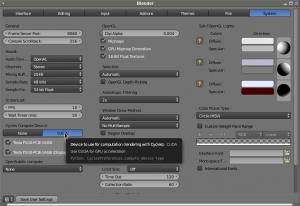
Enable the “Cycles” rendering engine.
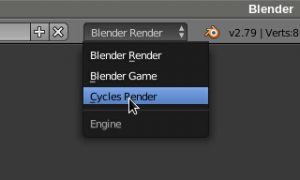
Finally, under the “camera” options, “render” sub-options, for the device, select GPU Compute.
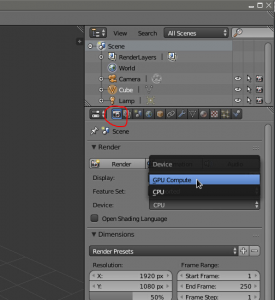
For better performance, under the “camera” options, “Performance” sub-options, change the Tiles X and Y size to “512”
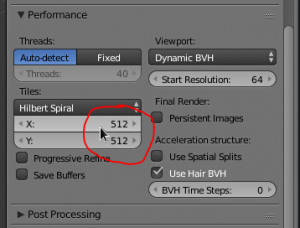
Category: Running Applications Tags: blendergpu
